Table of Contents
Each telephone company Brazilian has a own operator code to originate long-distance calls, but the convenience of having the bill unified with long-distance calls can come at a price. If you've recently changed your phone company, you must have gone through the headache of changing operator codes for Android contacts one by one. Either the contacts get messed up, or you have to keep changing the number every time you make long distance calls.
However, as is almost always the case, there is an app to solve the problem. In the midst of so many options that promise the same result, and even applications from the operators themselves, the application 9th Leucotron Digit is one of the best ones. In addition to being extremely easy to use, it is very intuitive and straight to the point. Also, it does the job very well. in batches, that is, with several contacts at the same time. Just select the type of formatting you want and the program will take care of applying it to all the numbers of the contacts in your phonebook.
The application is available on the Play Store, it is available for download and can be found under the name 9th Leucotron Digit. Below are our tips so you can change the carrier code on Android.
How to Add Carrier Code in Android Contacts
1) When starting the application, you will already see a screen for you to enter your data. enter the Operator code and select the box “Add or remove or change operator from my phonebook numbers”.
Currently, the carrier codes (Provider Selection Code, or CSP) most commonly used are:
- 12: CTBC and Algar
- 14: Hi
- 15: Vivo/Telefonica
- 21: Embratel
- 41: TIM
- 43: Sercomtel
- 72: Locaweb
- 99: Nextel
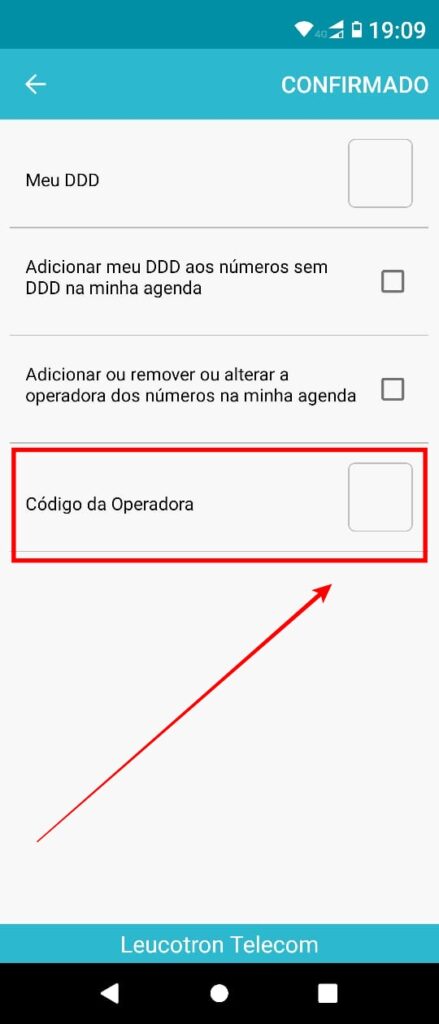
2) Wait for the analysis of the contacts;
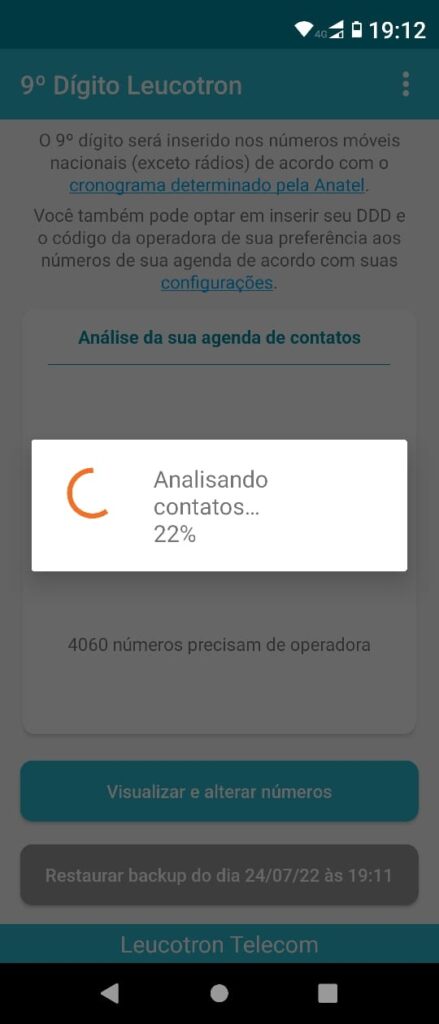
3) At the end of the analysis you will have the number of contacts that can be changed. If you want to change them, click on the button View and change numbers;

4) In the contacts view, you can Deselect all and mark only the contacts you want to change. If you really want to change them all, just select change numbers;
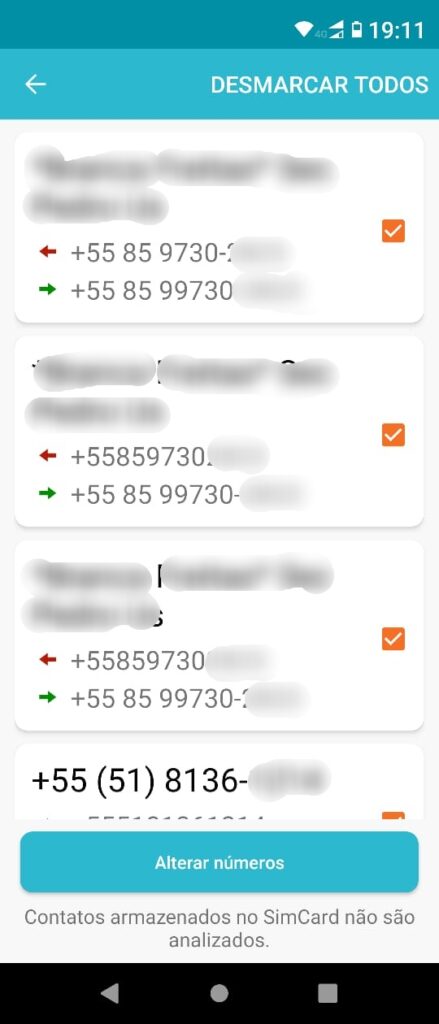
5) When you have finished marking the contacts to be changed, once again the application asks you to confirm the desired changes. confirm in OK. Note that each change is backed up and can be rolled back;

In addition to the inclusion of the operator code, the application also allows the inclusion of the extra 9 (ninth digit) in numbers and the DDD code in Android contacts. The steps to make these changes are the same as described above.
Oi customers may have migrated to Claro, TIM or Vivo
After the operator leaves Oi of the mobile telephony market, whoever had a cell phone number with the company can be migrated to Clear, TIM ou Living, as already reported by Showmetech.
The division of customers among the operators will take place according to the DDD code of the telephone lines, and TIM will assume most of the codes, with 29 in total. Among the main customers are the cities of São Paulo (11) and Rio de Janeiro (21). Check out the complete list:
- TIM (29 Area Codes): 11, 16, 19, 21, 22, 24, 32, 51, 53, 54, 55, 61, 62, 63, 64, 65, 66, 67, 68, 69, 73, 75, 89, 93, 94 , 95, 96, 98 and 99;
- Claro (27 area codes): 13, 14, 15, 17, 18, 27, 28, 31, 33, 34, 35, 37, 38, 43, 44, 45, 46, 47, 48, 49, 71, 74, 77, 79, 87, 91 and 92;
- Vivo (11 area codes): 12, 41, 42, 81, 82, 83, 84, 85, 86, 88 and 98.
New operators enter the market in Brazil with 5G
after the 5G auction, two new operators entered the Brazilian market in the coming years. The news comes after the Winity II Telecom and brisanet take lots made available by the Anatel during the auction held in the entity's auditorium, in Brasília. Currently, only the Clear, TIM e Living are authorized to provide mobile telephony service nationwide.

A Winity II Telecom, linked to Fundo Pátria, disputed the 700 MHz frequency band with two other companies: NK 108 Empreendimentos e Participações SA and VDF Tecnologia da Informação LTDA, which offered R$ 333,3 million and R$ 318 million, respectively. The minimum bid was BRL 157,6 million.
According to Anatel, the lot has a national provision area, with some exceptions:
- Cities in the State of Minas Gerais;
- paranaíba, Mato Grosso do Sul;
- Buriti Alegre, Cachoeira Dourada, Inaciolândia, Itumbiara, Paranaiguara and São Simão, in Goiás;
- Altinópolis, Aramina, Batatais, Brodosqui, Buritizal, Cajuru, Cássia dos Coqueiros, Colombia, Franca, Guaíra, Guará, Ipuã, Ituverava, Jardinópolis, Miguelópolis, Morro Agudo, Nuporanga, Orlândia, Ribeirão Corrente, Sales de Oliveira, Santa Cruz da Esperança , Santo Antônio da Alegria and São Joaquim da Barra, in São Paulo.
The second newest operator in the country, Ceará brisanet is currently the largest telecommunications provider in the Northeast. Born in 1998, in the city of Pereiro, in the Greater Jaguaribe region, the company has around 800 customers spread across more than 100 cities in the Northeast. With the victory recorded today, the brisanet won the right to expand the broadband network and also begin offering mobile phone services in all nine states in the region.
Use the tutorial above to add the operator code to your contacts. Leave your feedback below.
See also:
International roaming: how to hire a cheap operator with eSIM (no SIM card).







Numbers in the contact book that had +55 in front of them were not updated.
55 is the code for BRAZIL. Every Brazilian number has 55, regardless of the operator.